How to use Google Forms to collect Customer Feedback
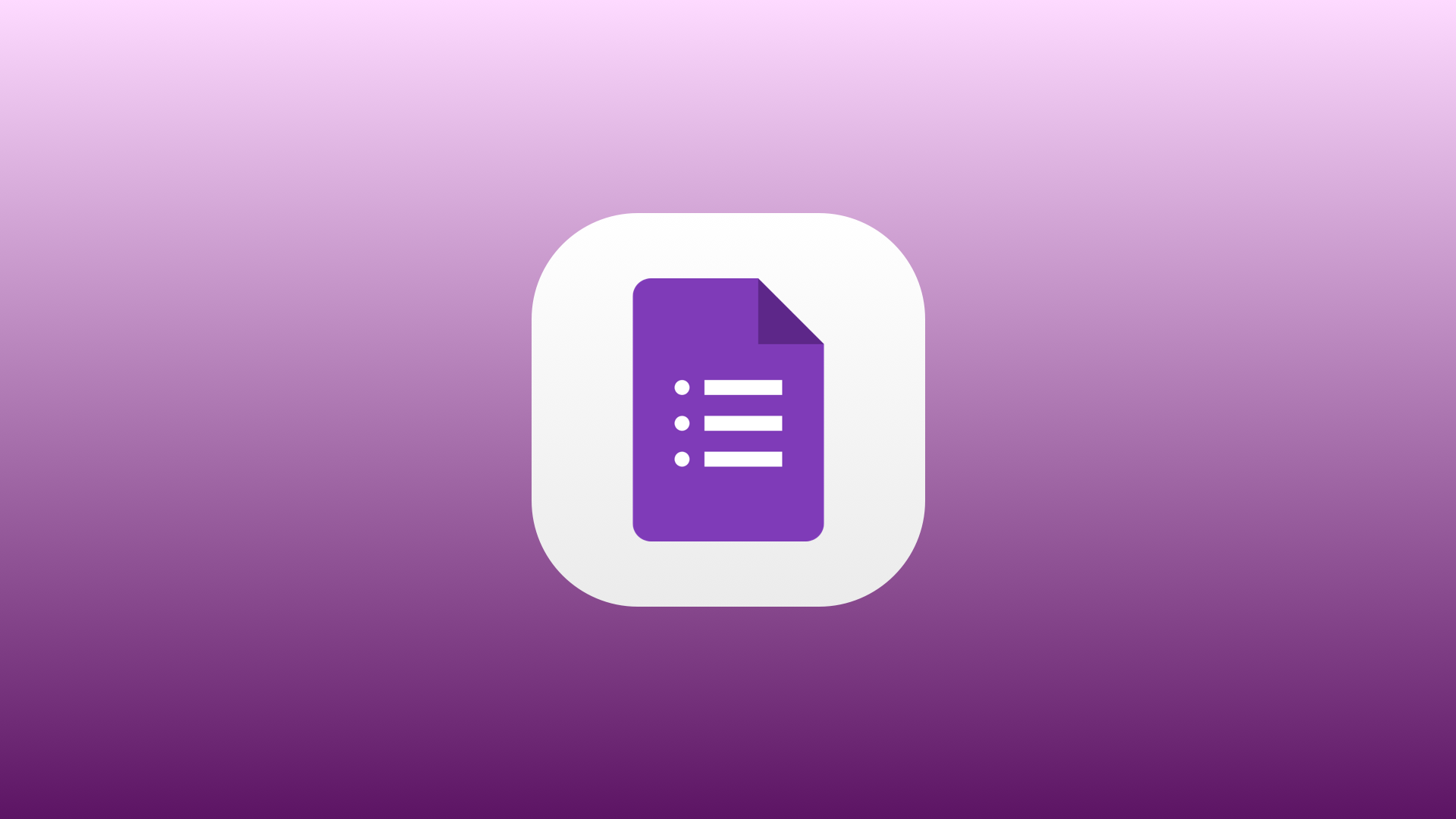
Collecting and acting on customer feedback is necessary for growing any business. Besides helping you increase revenue, it’s a great way to become more customer-centric, improve your features, decrease churn and overall, make your product better.
There are countless ways to collect feedback, but one that is super easy to use and understand is through Google Forms. If you have a Google Workspace (formerly known as G Suite) account, you can create unlimited forms for free.
Is it a good way to capture feedback, however? Let’s find out how you can use Google Forms for feedback and what the pros and cons are for this method.
You can create a Google Form by logging into your Google Workspace and clicking on Forms. You can start from scratch or use a Customer Feedback template that gives you a few different options as a starting point. While it will point you in the right direction, the template still requires a lot of work to be used for customer feedback.
Create your questions
The questions are the heart of your customer feedback form. Google Forms will give you several options, including open-ended, checkbox, drop-down, linear scale questions, and others.
Your customers should be able to complete the form quickly so keep the format simple and don’t go overboard with the number of questions.
How to create a feedback form
As mentioned above, you can start with a template or go from scratch. If you choose the second option, the “Blank” one, you’ll get a window prompting you to add questions of different types:

Make sure to add at least a few questions and choose their type based on the results you want to get.
As mentioned, there are different question types that you can use. Here are some of our suggestions:
On a scale from 1-5, rate your onboarding experience with our product.
Describe your experience with your product onboarding.
If you could add one feature to our product, what would it be?
On a scale from 1-5 (1 being never and 5 being every day), how often do you use our Salesforce integration?
What made you choose our product over our competitors?
What problem are you trying to solve with our product?
What did you like about this aspect of our product?
What did you dislike?

Feedback form examples
Here is a great example of a short customer feedback form from Hubspot:

Types of feedback
There are two major types of feedback that can get - quantitative (measurable) and qualitative (descriptive).
With quantitative feedback, you ask your customers to rate your customer service on a scale from 1-5 to get an answer you can measure. You can use NPS surveys for this purpose, as illustrated below:

Qualitative feedback means asking open-ended questions such as: “How would you describe our customer service?”.
Both question types can produce excellent answers. The one you’ll choose will largely depend on the goals you have.
Have consistent rating scales
When using quantitative types of questions, you should make sure to keep your scales consistent. When you ask different questions, use the same scales (e.g. 1-5) to have answers you can easily compare against each other.
Keep it short
Your customers want to help and voice their opinions. At the same time, they want to do a bunch of other things throughout the day so your Google Forms surveys should be short and to the point. If you send out forms frequently, a few questions at a time will do the job just fine.
Your form is done and ready and now it’s time to collect the responses. Distribution is one of the key aspects of the feedback process, so think carefully about the way that will bring the best results. You want to share the form through those channels that your customers frequently use and where they spend time.
Some ways to share your Google Form include:
Remember to send the form through the channels that your customers visit the most. Also, bear in mind that Google Forms aren’t very customizable when it comes to design so you can’t really fit them into the most website and email designs.
Receive and review responses
Once responses start coming in, you can analyze them directly in Forms or export the data to a Google Sheet. For quantitative data, you’ll get an average number quite easily. For qualitative data, you’ll have to go through individual answers to analyze feedback. Unfortunately, there is no good way to scale this operation in Google Forms.
Once feedback starts coming in and you know exactly what your customers think, it’s time to get to work. But before that, you need to gather the feedback and show your customers that you’re actively listening to what they have to say.
Once the feedback comes in, it’s time for your team to use it in different ways:
Make the feedback data accessible
One neat thing about Google Forms is how it’s directly tied to Google Sheets. For any responses where your customers can give a numerical value, you can get averages fairly quickly. For open-ended questions, you’ll get a rundown of all the answers.
One great approach to managing feedback is to share it when you have enough to make meaningful conclusions. You can either send a summary or just one aspect of the collected feedback to your customers. Our suggestion is to send the feedback using the same channels you used to collect it.
Close the feedback loop
Once customers submit feedback, you should make sure to get back to them. Either to let them know that you received or that you made the changes they requested - make it a habit to get back to everyone who submitted feedback.
Needless to say, this can get very tedious very quickly if all you use to collect feedback is Google Forms. Eventually, you’ll have to collect and send out individual email emails, which can take hours at a time.
While Google Forms has many benefits (the fact that it’s free and there are unlimited forms being the most obvious one), it has quite a few drawbacks.
In short, Google Forms is good if you have low expectations and don’t collect feedback often. If that’s not the case, you need to give FeedBear a try.
There are a few reasons, but let’s start from the beginning. FeedBear lets you create an idea board where customers can leave feature requests, bug reports, and more. It’s all public and other users can see these entries, comment on them, and upvote them.

As customers see others leaving feedback, they’ll be encouraged to leave their entries too. Before submitting their own entry, they will get a suggestion of existing topics when typing out the name of theirs. That way, you avoid double entries.
The idea board is there at all times instead of a Google Form that you have to send out every time you want to get customers’ thoughts. This encourages ongoing feedback instead of occasional thoughts you get only when you ask your customers to speak up.

You can get quantitative feedback as customers can upvote the ideas they like. This allows you to prioritize new features and fixes and increases engagement - as customers can see that there are others who feel the same way as they do.
Most importantly, a tool such as FeedBear lets you engage in discussions with your customers and show that you want to listen to their thoughts and ideas. Once you implement the feedback, you can use FeedBear to close the feedback loop and automatically contact your customers - letting them know that their feedback is implemented.
Google Forms is a good solution if you don’t collect a lot of feedback and you don’t have to get in touch with too many customers. However, if you’re looking for a scalable solution that really helps you get in tune with your customers’ needs, you need to try something more refined. Speaking of which, you can sign up for a free trial with FeedBear today!